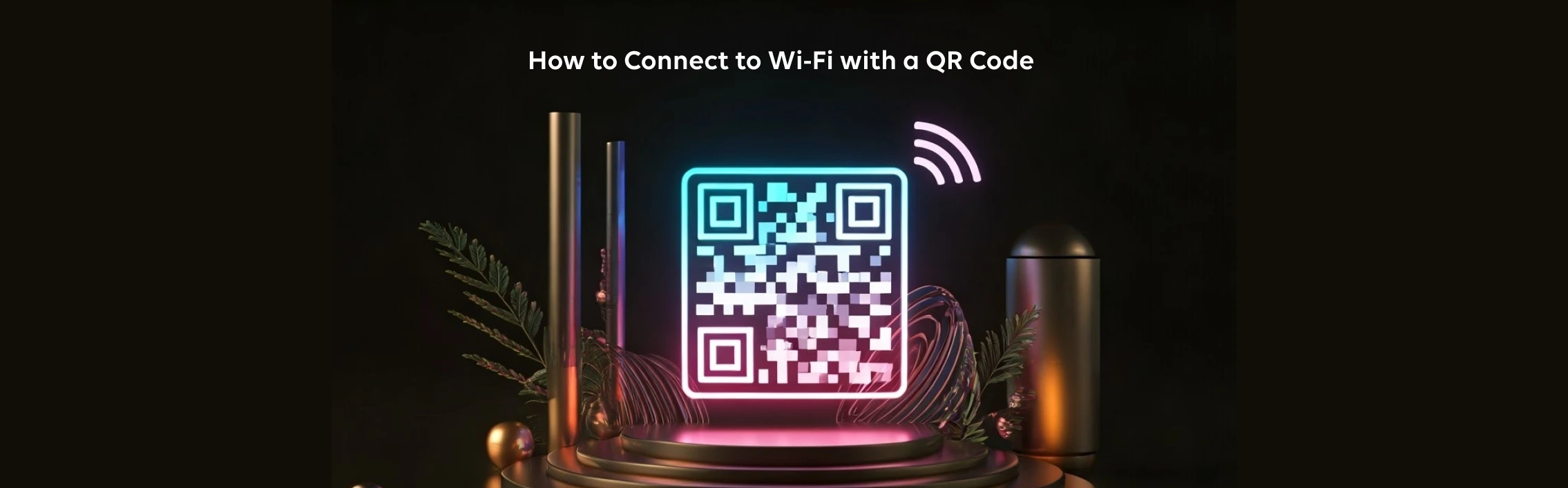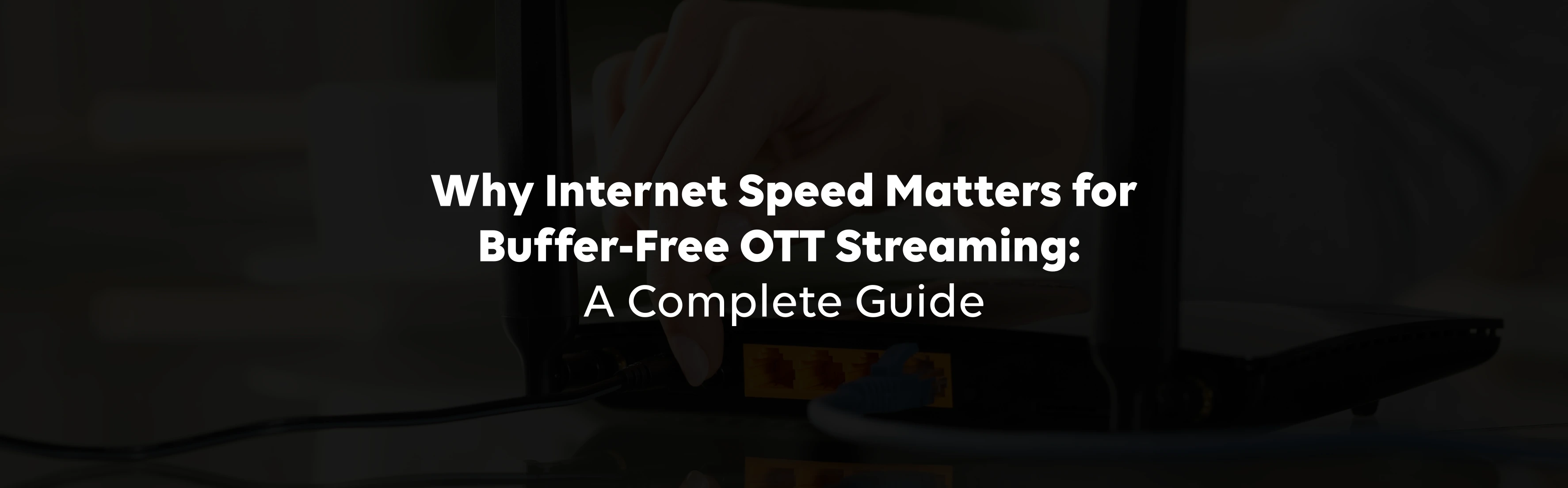Connecting to Wi-Fi has become an essential part of modern living. From work to leisure, our daily activities heavily rely on staying connected to the internet. Yet, one common frustration persists, which is entering complex passwords.
Whether it's due to long strings of characters, case sensitivity, or typos, this seemingly simple task can become a hassle. Fortunately, Wi-Fi QR codes have revolutionised this experience, offering a seamless, hassle-free way to connect in seconds.
Wi-Fi QR codes allow users to connect to a network without manually entering passwords. All you need to do is scan the QR code with your smartphone, and you're online in seconds. This guide explains how to use, create, and optimise QR codes for Wi-Fi access, making your connectivity experience smooth and efficient.
What is a Wi-Fi QR Code?
In today's fast-paced digital world, Wi-Fi QR codes have become a simple and convenient method for effortlessly sharing network access.
The Basics of QR Codes
A QR code (Quick Response code) is a two-dimensional barcode that can store different types of data. It is commonly seen in product packaging, restaurant menus, and advertisements.
QR codes are used to share information in a quick and accessible way. For Wi-Fi, a QR code stores your network's name (SSID) and password, allowing anyone with the code to connect instantly.
How Wi-Fi QR Codes Work
A Wi-Fi QR code is essentially a digital key to your network. When scanned, the code shares your network details with the device, automating the connection process. It eliminates the need to manually type in passwords, reducing the chances of errors and enhancing convenience.
For example, in a public space like a coffee shop, a QR code placed at the counter allows patrons to connect to the internet without asking staff for a password. It's fast, easy, and user-friendly.
Benefits of Using Wi-Fi QR Codes
From simplifying connectivity for guests to enhancing security for network owners, these nifty codes bring a lot to the table. Let's get into why more people use Wi-Fi QR codes and how they can make your life easier.
- Ease of Access
No more verbal instructions or written notes. A QR code simplifies the process, making connecting to your Wi-Fi easier for guests, customers, or employees.
- Time-Saving
Typing long passwords takes time, especially if they include special characters. With a QR code, users can connect within seconds, streamlining the experience.
- Reduced Errors
Manual entry often leads to errors, particularly when passwords are complex. QR codes eliminate this risk by automating the process.
- Improved Security
Sharing passwords verbally or on paper can compromise network security. A QR code provides a more private and controlled way to grant access.
- Professional Appearance
For businesses, providing a QR code for Wi-Fi access demonstrates a commitment to convenience and modern technology. It's a small touch that can leave a big impression.
In a world where convenience and efficiency are key, Wi-Fi QR codes are a game-changer. Whether you're hosting guests at home, running a shop, or managing a business, these codes make connecting to your network effortless, secure, and error-free. Plus, they show that you're keeping up with modern technology, a detail your visitors will undoubtedly appreciate.
How to scan a QR code to access Wi-Fi?
Using a QR code to connect to Wi-Fi is simple, though it may differ slightly by device. Here's a step-by-step guide for Android and iOS users:
For Android Devices
- Open the Camera App: Most modern Android devices have a built-in QR code scanner within the camera app. Simply open the app and point it at the QR code.
- Tap the Notification: Once the camera recognises the QR code, a notification will appear with an option to connect to the Wi-Fi network. Tap the notification, and you're done!
- Use Google Lens or a QR Code App (If Needed): If your camera doesn't detect the code, try using Google Lens or a dedicated QR code scanner app. These tools can handle even tricky codes.
- Troubleshooting Tips:
- Ensure the QR code is not damaged or blurry.
- Check that your Wi-Fi is enabled.
- Improve lighting conditions if the code isn't being recognised.
For iOS Devices
- Open the Camera App: On iPhones, the camera app functions as a QR code scanner. Point it at the QR code and wait for a pop-up notification.
- Tap to Connect: When the notification appears, tap it to join the network instantly.
- Use the QR Scanner in the Control Center (Optional): If the camera doesn't work, open the Control Center and select the QR scanner icon. This method is equally effective.
- Troubleshooting Tips:
- Make sure your iOS device is updated to the latest version available.
- Verify that the QR code isn't smudged or damaged.
Connecting to Wi-Fi using a QR code is a quick and efficient method, making it easy for Android and iOS users to join networks without manually entering passwords.
How to Create a QR Code for Your Wi-Fi Access?
Creating a QR code for your Wi-Fi is simple and doesn't require advanced technical skills. Here are two popular methods:
Using Built-In Phone Features
Sharing Wi-Fi access is easier than ever with built-in phone features that allow you to generate and share QR codes for quick and secure connectivity.
- For Android: In your Wi-Fi settings, select your network and look for a "Share" or "QR Code" option. This generates a QR code that others can scan to connect to a Wi-Fi.
- For iOS: While iPhones don't have a native option, you can use third-party apps or websites to create a QR code.