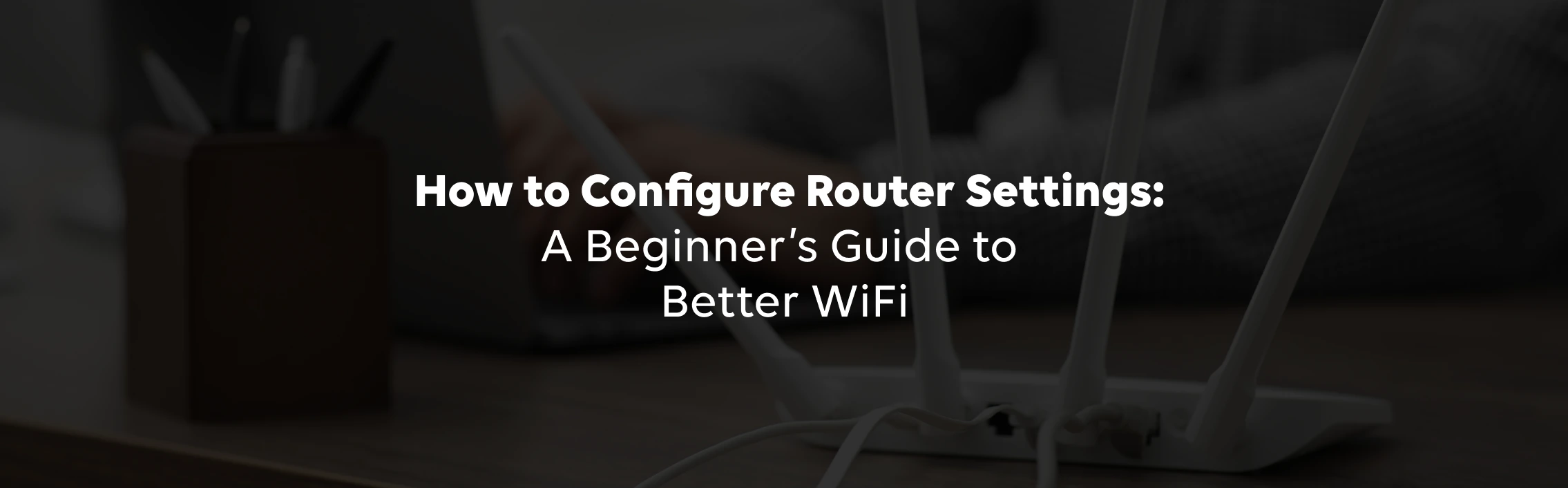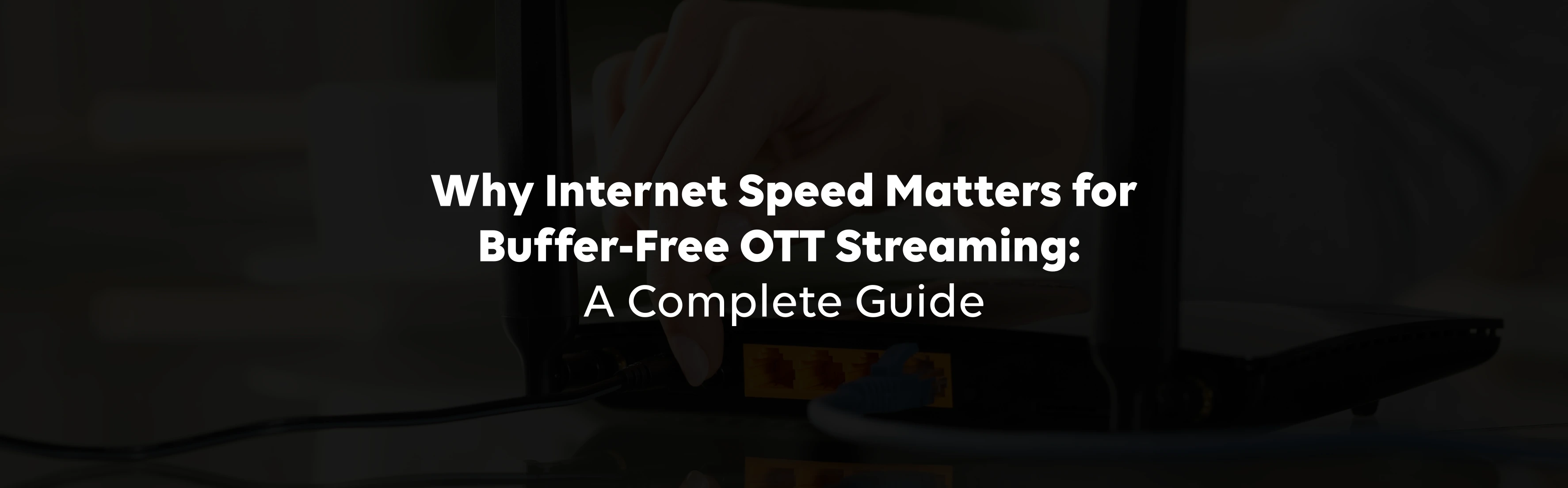Does setting up a Wi-Fi router sound technical to you? If yes, then you should know that it is not only easy but also one of the most vital things you can do for your home internet. Whether you are looking for fast speeds, strong security, or simply better control over your network, learning how to configure router settings is the right way to get started.
Why Change Your Router Settings?
Your router is more than just a blinking box, it's your door to the online world. Unfortunately, most users leave the router settings as they are after installation. This is a mistake for the following reasons.
Improve security:
Default usernames and passwords are easy targets for hackers to crack.
Boost performance:
With proper Wi-Fi router setup, you can eliminate dead zones and maximise speed.
Personalise your network:
Want to rename your Wi-Fi or create a guest network? You'll need to access the settings.
In short, understanding your Wi-Fi router settings puts the control back in your hands.
How to Access Router Settings: Step-by-Step Guide
1. Find Your Router's IP Address
The first step in any router setup is finding the IP address of your router. For most models, it's typically one of the following:
- 192.168.0.1
- 192.168.1.1
- 192.168.1.254 (Used by TATA Play Fiber)
You can also find this printed on a label at the back of the router.
2. Access Your Router's Configuration Page
Open a web browser (like Chrome or Safari) and type the IP address into the address bar. Then press Enter.
For TATA Play Fiber, enter:
http://192.168.1.254
This opens the router's admin panel, a dashboard where you can configure router settings and make changes to your network.
3. Log In to Your Router
Next, you'll be prompted to log in. Use the default credentials unless you've changed them before. For TATA Play Fiber, the default is usually:
Username: userAdmin
Password: tsbb@123
(These details can also be found on the router's label.)
If the default password doesn't work, try the last 8 characters of the MAC address (found on the router label).
Essential Router Settings to Configure
Once you're logged in, it's time to get hands-on. Here are the essential areas to check when setting up Wi-Fi router connections.
Change Login Credentials:
Update default admin username and password to prevent unauthorized access.
Secure Wi-Fi Settings:
Rename SSID, use a strong WPA2/WPA3 password.
Improve Performance:
Use 2.4GHz/5GHz bands, optimize router placement, limit device load.
Explore Advanced Features:
Enable guest network, parental controls, MAC filtering, and QoS.