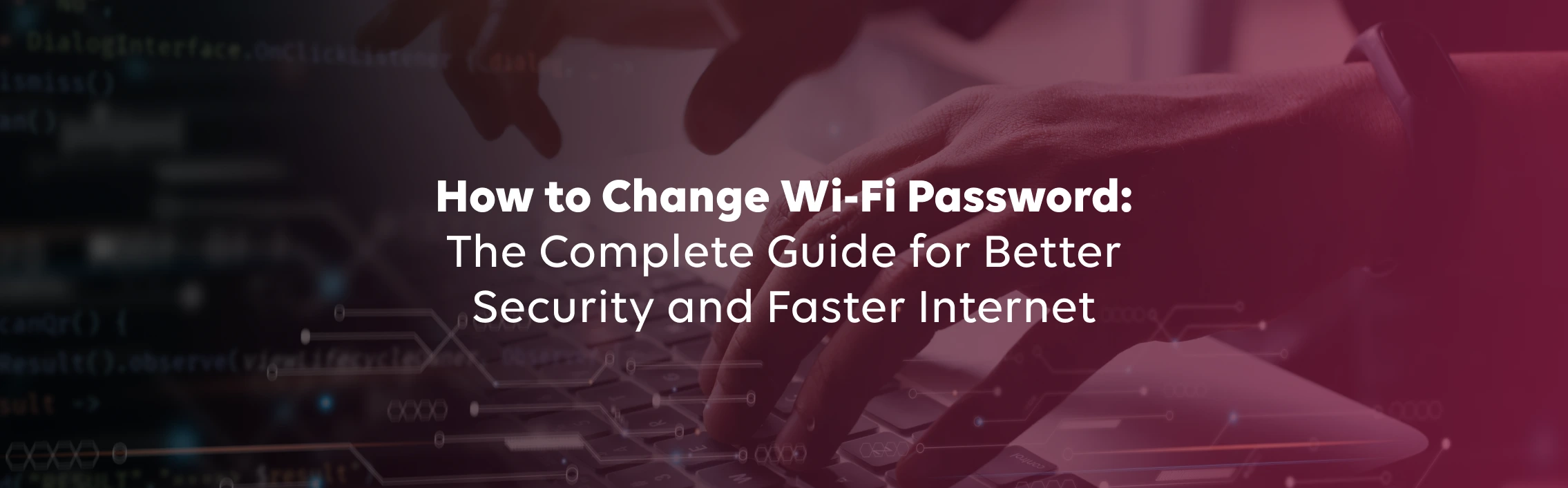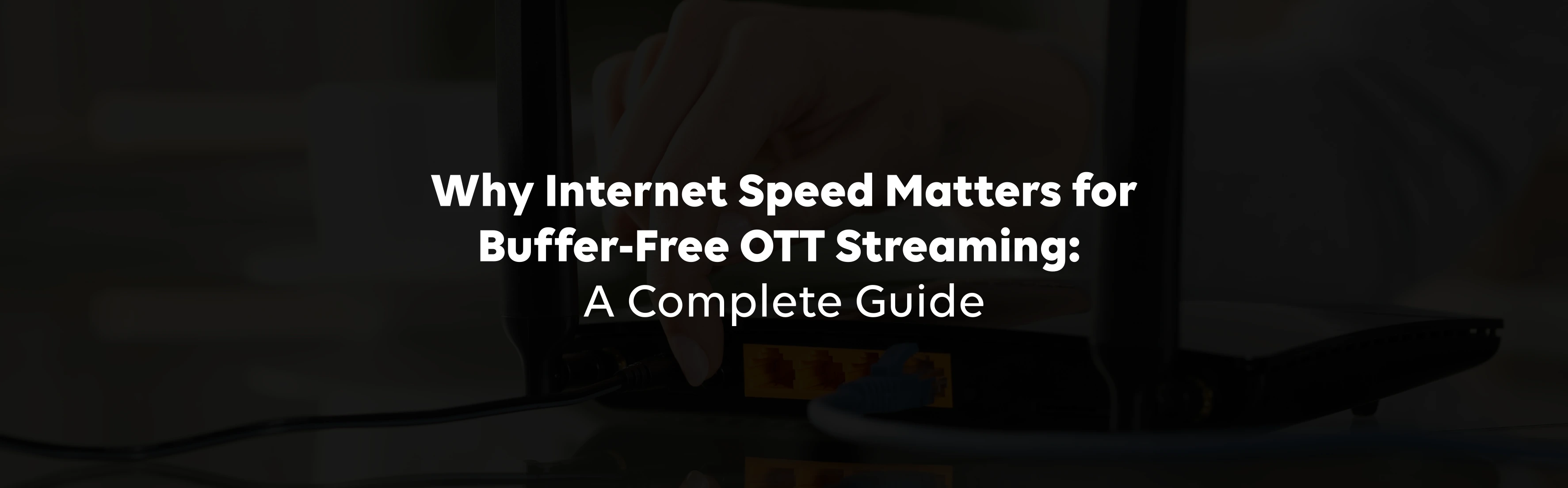In today's time and age, where remote working, online shopping, and banking have become a regular part of life, Wi-Fi has become the backbone of this new way of living. Yet, most of us fail to give it the attention that it requires until something goes wrong. One of the most overlooked ways to improve your internet security and performance is by learning how to change your Wi-Fi password regularly.
If you're wondering how to change my Wi-Fi password easily without getting lost in technical jargon, you're in the right place. Whether you're using TATA Play Fiber or another broadband provider, this guide will walk you through everything step by step.
Why Changing Your Wi-Fi Password Regularly is Important
Here's why regular password changes matter:
Improved Security:
Changing your Wi-Fi password helps protect against hackers and unauthorized users.
Better Network Speed:
Prevents others from using your bandwidth and slowing down your internet.
Enhanced Privacy and Control:
Lets you manage who can access your network and when.
How to Change My Wi-Fi Password in Simple Steps
If you are using a provider like TATA Play Fiber, then you can change your Wi-Fi password easily with these steps.
Step 1: Access Your Router's Configuration Page
To start, open any browser (Chrome, Firefox, Safari) on a device connected to your network. In the address bar, open the router's login page.
Step 2: Enter Your Router Login Credentials
You'll be asked to enter a username and password. For TATA Play Fiber, use:
Click Login.
Note: If these credentials don't work, check the sticker on the back of your router. You can also try entering the last 8 characters of your MAC address (case-sensitive), also printed on the router.
Step 3: Locate the Wireless Settings Section
Once logged in, navigate to:
CopyEdit
If you're using a dual-band router, you might also see a 2.4GHz option. You can update both, but 5GHz is usually faster and better for modern devices.
Step 4: Change or Reset Your Wi-Fi Password
In the Wireless Settings, you'll see two important fields:
- SSID Name: This is your Wi-Fi network name. You can change it to anything you like
- WPA Key: This is your current password. Delete it and type a new, strong one.
Make sure to save these changes before leaving the page.
Step 5: Save the Changes
After making the updates, click Save. Your router may take a moment to apply the settings, and your device may disconnect from the network. All you need to do is reconnect using your new password.
With TATA Play Fiber, changing your Wi-Fi password takes less than 5 minutes. The platform is so convenient that even first-time users will find the process effortless.