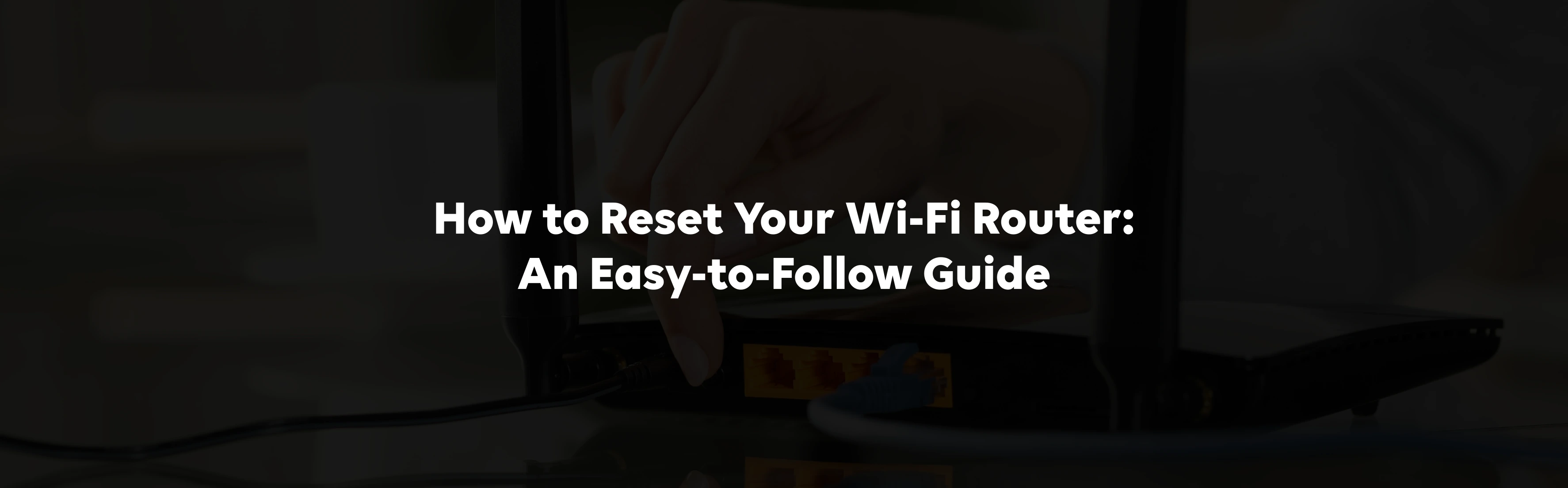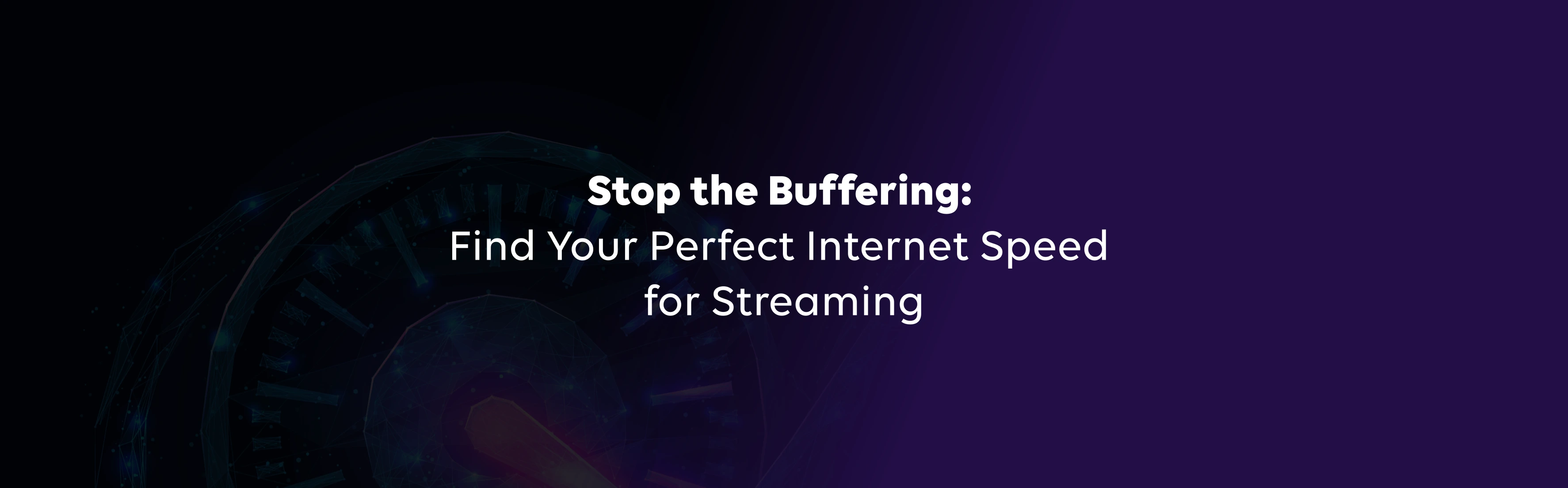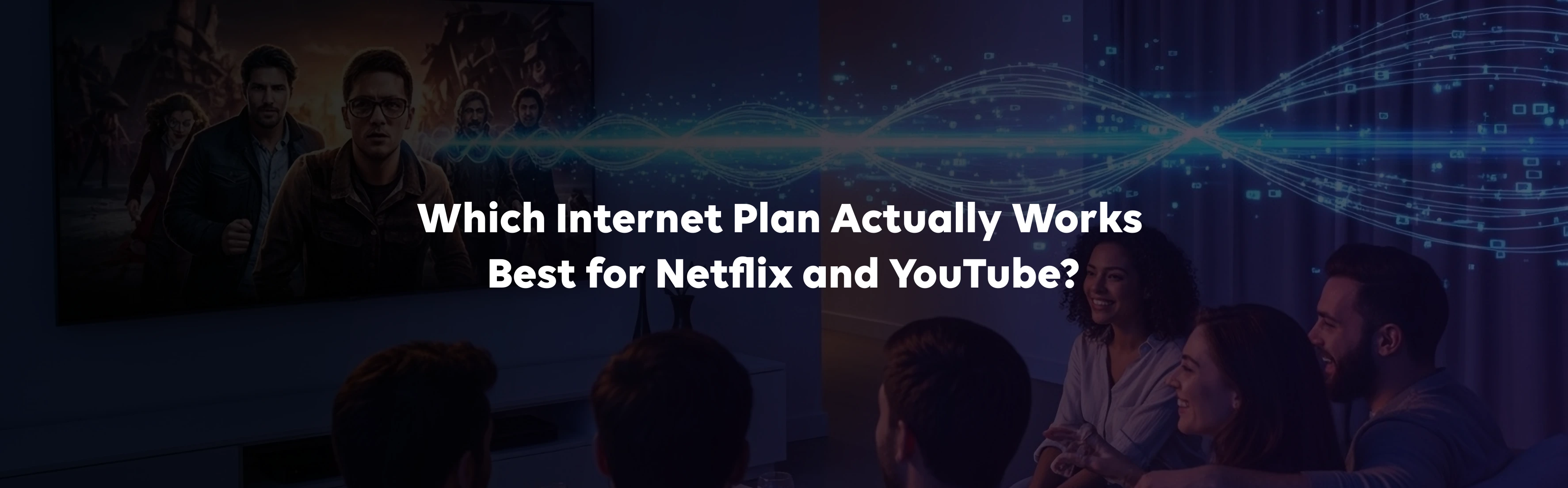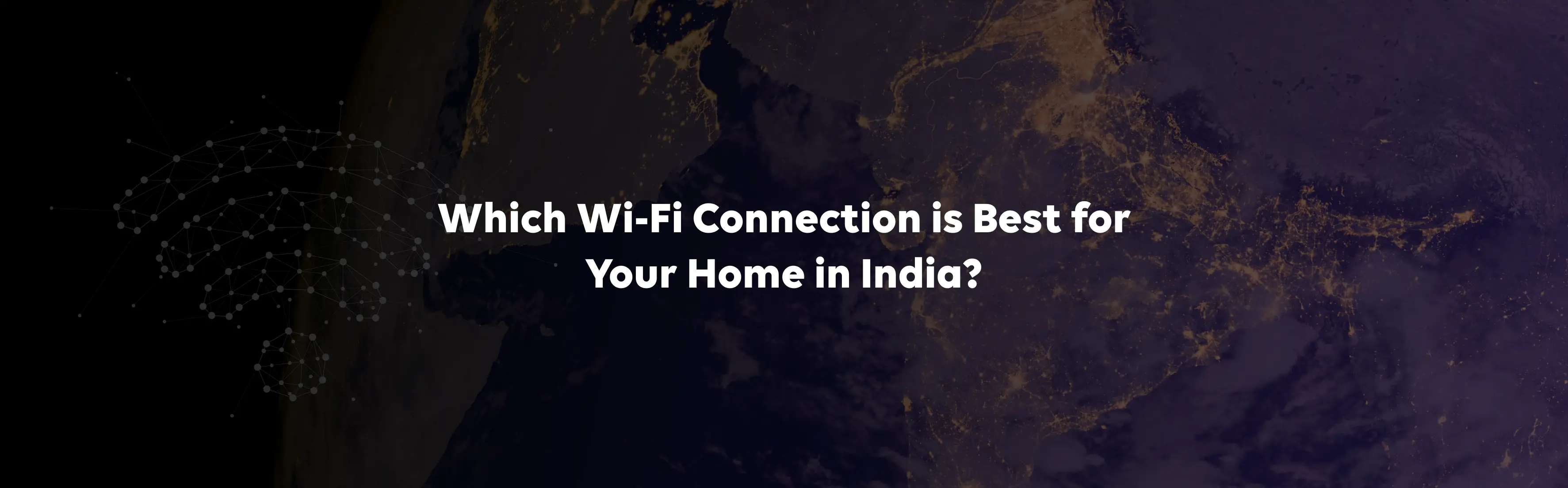If your Wi-Fi has slowed down, stopped responding, or you have forgotten your login password, a reset may be the simplest way to get things back on track. Knowing how to reset Wi-Fi router devices is helpful in solving many common connectivity issues. This guide explains how to reset a Wi-Fi router step by step, how to change a Wi-Fi password, what happens when you do, and how to fix problems that may appear afterwards.
How Do I Reset My Wi-Fi Router?
There are two main ways to reset your Tata Play Fiber Wi-Fi router, depending on the issue you are facing.
Method 1: Hard Reset (Factory Reset)
This option clears all your customised settings and returns the router to its original state. It is the best choice if you have forgotten your login details or are facing persistent errors.
- Locate the reset button on the back of your router.
- Use a pin or paperclip to press and hold the button for around 10 seconds while the router is powered on.
- Release the button and wait for the router to restart.
- Once it has rebooted, use the default Wi-Fi name and password printed on the router sticker to connect.
Method 2: Reboot or Restart (Power Cycle)
If you are only experiencing slow speed or minor glitches, you may not need a full reset. Knowing how to reboot a router is just as important.
- Switch off your router and unplug it from the power socket.
- Wait for one to two minutes.
- Plug it back in and allow it to restart fully.
- Check if your internet is working smoothly again.
Both methods are safe, but remember that a hard reset erases any custom settings, including your Wi-Fi password, so you may need to reconfigure them later.